First, copy the database file ( .sql ) to this path
C:\wamp\bin\mysql\mysql5.6.17\bin
the number after mysql maychange depending on which version of wamp/mysql do you have.. but in normal cases, it will be only one folder there in mysql folder. so enter it and then go to 'bin' folder and copy the .sql there...
then. open the command prompt from Start>All Programs>Command Prompt.. you may have to right click on it's icon and click Run As Administrator so you just be in safe without problems...
if you opened the command prompt, type there
CD C:\wamp\bin\mysql\mysql5.6.17\bin
Note the space after CD in the begining, then hit enter
this should change the directory on the command prompt to that directory
now prepare for the command, you will need the datebase name ( you must created it before ), and the database username ( default for wamp is root ) and database password ( default for wamp is nothing, no password is set )
type the following command
mysql -u [DATABASE_USERNAME] -p [DATABASE_NAME] < [DATABASE_FILE.SQL]
replace the brackets with the correct values, for example if your database name is mydb and the sql file is db.sql and you use the default username and password for the database then the line will be
mysql -u root -p mydb < db.sql
After that hit enter.. it will ask you the password, if it's empty just hit enter again or type it then enter.. then it will restore the db.. for a db this size it will take seconds only..
C:\wamp\bin\mysql\mysql5.6.17\bin
the number after mysql maychange depending on which version of wamp/mysql do you have.. but in normal cases, it will be only one folder there in mysql folder. so enter it and then go to 'bin' folder and copy the .sql there...
then. open the command prompt from Start>All Programs>Command Prompt.. you may have to right click on it's icon and click Run As Administrator so you just be in safe without problems...
if you opened the command prompt, type there
CD C:\wamp\bin\mysql\mysql5.6.17\bin
Note the space after CD in the begining, then hit enter
this should change the directory on the command prompt to that directory
now prepare for the command, you will need the datebase name ( you must created it before ), and the database username ( default for wamp is root ) and database password ( default for wamp is nothing, no password is set )
type the following command
mysql -u [DATABASE_USERNAME] -p [DATABASE_NAME] < [DATABASE_FILE.SQL]
replace the brackets with the correct values, for example if your database name is mydb and the sql file is db.sql and you use the default username and password for the database then the line will be
mysql -u root -p mydb < db.sql
After that hit enter.. it will ask you the password, if it's empty just hit enter again or type it then enter.. then it will restore the db.. for a db this size it will take seconds only..

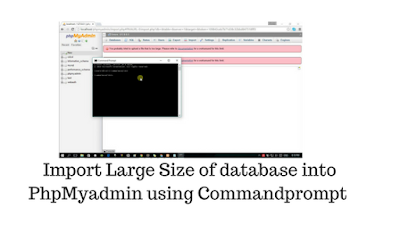

Import Large Size of database into PhpMyadmin using Commadprompt
ReplyDeleteFirst, copy the database file ( .sql ) to this path C:\wamp\bin\mysql\mysql5.6.17\bin the number after mysql maychange depending on which version of wamp/mysql do you have.. but in normal cases, it will be only one folder there in mysql folder. so enter it...