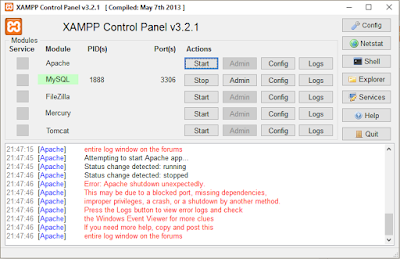
Xampp Apache and MySQL Error Could Not Be Running -
Xampp is the installation package of open source software that is commonly used by web application developers to simplify the process of installation of the tools needed to develop web applications, with the help of the installation package xampp those tools more easy to be installed simultaneously without having to manually configure again.
In the installation package xampp generally consists of several open source software that is very supportive for developing web applications using PHP programming language, the software include, apache (for the webserver), php interpreter (software interpreter programming language PHP) , mySQL (database software), application php my admin ( "applications to facilitate database administration mysql) etc, all packaged in a single installation package with the name xampp.
to develop web applications, either for study or project real, xampp must be installed on your computer, after xampp successfully installed, at least you must enable Apache and mySQL, if the tool is successfully executed, then you can begin to try to run your web application, if it does not mean there are some things that cause Apache and also mysql can not be running.
the following article will try to share about the causes apache could not walk or running, and also how to handle it.
By default Apache will actively use port 80, while the tool mysql using port 3306, for some cases, there are times when the tools we tried to be activated, the program can not be running, even appeared an information message ERROR with red writing below:
, more or less will look like on the image below:
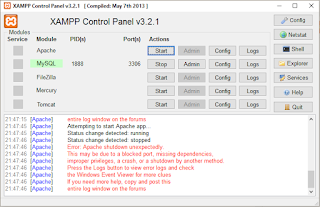
case like the above, most likely caused by the following factors:
1. the application is first run using port 80 and also port 3306, so port conflicts or crashes.
This can happen when you use a window 8.x or when using windows 10, or if your computer is installed in a VM ware, or the Skype application is running, Apache can not be executed for their other application first run using the same port used by Apache and mySQL.
1.? Turn xampp control panel is already installed.
2. Click Config button for Apache, then select the Apache (httpd.conf), as shown in the picture below:
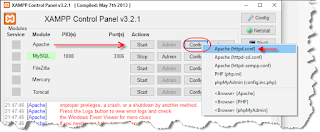
3. In the text document is open, please search? number 80, then change it to 8080, for the text below:
4. save your changes, and please try to restart apache xampp you.
If you still can not walk, exit xampp control panel, then turn back to the right click select "open as administrator" could be blocked by a firewall.
If you still can not walk please uninstall xampp on your computer, then download xampp the latest version and re-install xampp on your computer.
a. open the browser
b. Call in addressbar with command localhost: 8080
In the above command, the localhost will be back accessible, if you want to run a web application that you created earlier, then to call the main page of the web app ( let's say you create a web application that you saved in folders example in .htaccess )? use the commandlocalhost: 8080 / example
1. Stop all servers running xampp, etc., then exit
2. Log xampp installation folder, then go to the Data folder, eg
4. restat re xampp your control-panel, and then try again to start mysql.
If you still can not walk, exit xampp control panel, then switch back by right click select "open as administrator" could be blocked by a firewall.
If you still can not walk please uninstall xampp on your computer, then download xampp the latest version and re-install xampp on your computer.
In the installation package xampp generally consists of several open source software that is very supportive for developing web applications using PHP programming language, the software include, apache (for the webserver), php interpreter (software interpreter programming language PHP) , mySQL (database software), application php my admin ( "applications to facilitate database administration mysql) etc, all packaged in a single installation package with the name xampp.
to develop web applications, either for study or project real, xampp must be installed on your computer, after xampp successfully installed, at least you must enable Apache and mySQL, if the tool is successfully executed, then you can begin to try to run your web application, if it does not mean there are some things that cause Apache and also mysql can not be running.
the following article will try to share about the causes apache could not walk or running, and also how to handle it.
A. Apache Xampp Error
Cause Apache on xampp can not be running.
By default Apache will actively use port 80, while the tool mysql using port 3306, for some cases, there are times when the tools we tried to be activated, the program can not be running, even appeared an information message ERROR with red writing below:
? Error: Apache shutdown unexpectedly
this my be due to a blocked port, missing dependencies,
improver privileges, a crash, or a shutdown by another method.
Press the log button to view error logs you check
window event Viewer for more clues
If you need more help, copy and post this
entire log window on the forums.
, more or less will look like on the image below:
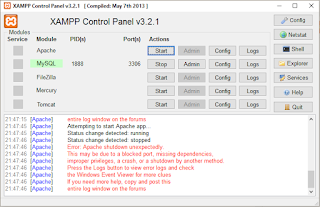
case like the above, most likely caused by the following factors:
1. the application is first run using port 80 and also port 3306, so port conflicts or crashes.
This can happen when you use a window 8.x or when using windows 10, or if your computer is installed in a VM ware, or the Skype application is running, Apache can not be executed for their other application first run using the same port used by Apache and mySQL.
How to Solve Apache on Xampp Error could not running
If you experiencing similar things, apache on xampp you error can not be running or running on port 80, I fix you can try to change the default port for Apache and mySQL to port as you wish that possibility has not been used, the steps are as follows:1.? Turn xampp control panel is already installed.
2. Click Config button for Apache, then select the Apache (httpd.conf), as shown in the picture below:
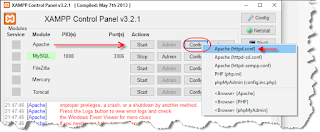
3. In the text document is open, please search? number 80, then change it to 8080, for the text below:
Listen 80 to Listen 8080
also
ServerName localhost: 80 becomes ServerName localhost: 8080
4. save your changes, and please try to restart apache xampp you.
If you still can not walk, exit xampp control panel, then turn back to the right click select "open as administrator" could be blocked by a firewall.
If you still can not walk please uninstall xampp on your computer, then download xampp the latest version and re-install xampp on your computer.
How to Run Localhost after changing the port?
Because the default port of apache has been changed from the previous 80 to port 8080, is also influential when we call localhost, when the port xampp still uses the default port (port 80), to call the page localhost simply by opening a browser and in the address bar to stay in the input localhost page then localhost will be open and accessible, but when port have been changed to 8080, then when you want to access the page localhost command is slightly different, do:a. open the browser
b. Call in addressbar with command localhost: 8080
In the above command, the localhost will be back accessible, if you want to run a web application that you created earlier, then to call the main page of the web app ( let's say you create a web application that you saved in folders example in .htaccess )? use the commandlocalhost: 8080 / example
B. MySQL XAMPP Error
There are so many possibilities for errors that occur when you start mysql on xampp control panel , making it difficult to start mysql and can not be running, one error that occurred is an awful lot like the following error:12:19:12 PM [mysql] Attempting to start MySQL app ...
12:19:12 PM [mysql] detected change Status: running
12:19:13 PM [mysql] detected change Status: stopped
12:19:13 PM [mysql] error: MySQL shutdown unexpectedly.
12:19:13 PM [mysql] This may be due to a blocked port, missing dependencies,
12:19:13 PM [mysql] improper privileges, a crash, or a shutdown by another method
12:19:13 PM [mysql] Press the logs button to view error logs and check
12:19:13 PM [mysql] the Windows Event Viewer for more clues
12: 19:13 PM [mysql] If you need more help, copy and post this
12:19:13 PM [mysql] entire log window on the forums
?
how to cope with MySQL error on Xampp
how to resolve the above error, you can try the following ways:1. Stop all servers running xampp, etc., then exit
2. Log xampp installation folder, then go to the Data folder, eg
C: xampp mysql data
3. How ibdata1 file, please change for example be ibdata1.bak, or remove. 4. restat re xampp your control-panel, and then try again to start mysql.
If you still can not walk, exit xampp control panel, then switch back by right click select "open as administrator" could be blocked by a firewall.
If you still can not walk please uninstall xampp on your computer, then download xampp the latest version and re-install xampp on your computer.


0 comments: